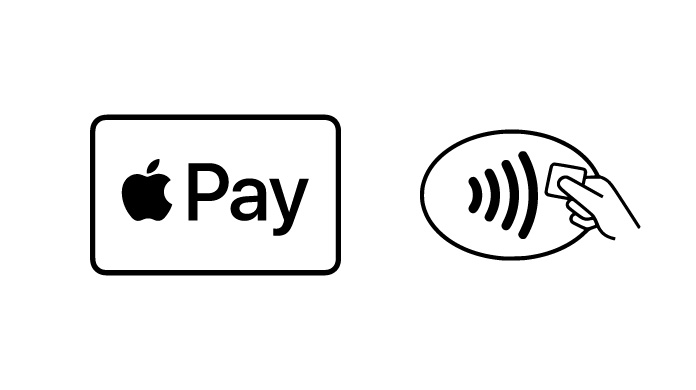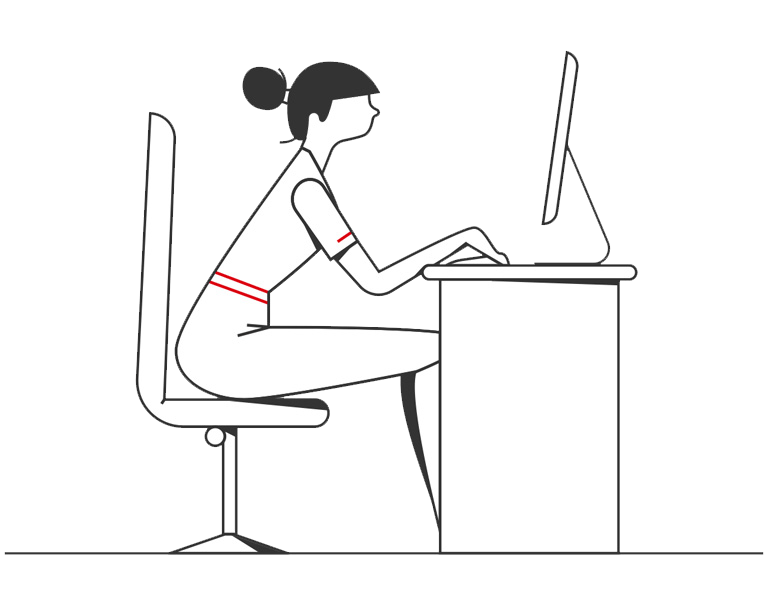Enjoy all the benefits of your HSBC Corporate Card with Apple Pay on iPhone, Apple Watch, iPad, and Mac.
Using Apple Pay is simple, and it works with the devices you use every day. Your card information is secure because it isn’t stored on your device or shared when you pay. So you can pay in an easy, secure, and private way.
And you can say goodbye to the contactless limit with Apple Pay. You can purchase over the contactless limit in many stores, so you can use Apple Pay for purchases, big or small.
Use Apple Pay on websites, in apps or in stores wherever you see these symbols: